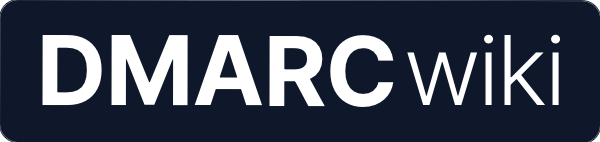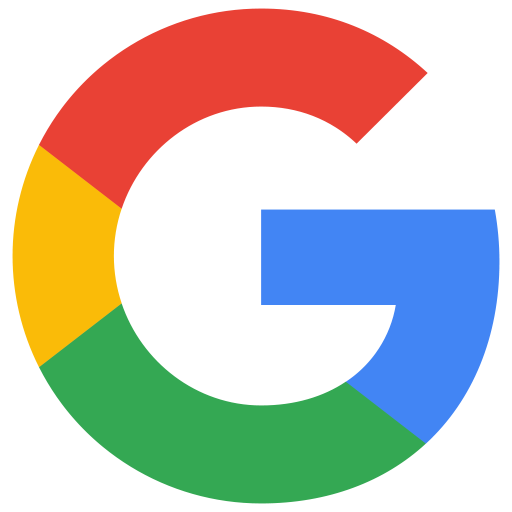
Google Workspace
SPF
When sending from the primary domain
Google Workspace is capable of sending SPF-aligned emails when sending emails from the primary domain, meaning that they use the domain name in the Envelope From (or Return-Path) of email messages.
This makes it possible to achieve DMARC compliance via SPF.
To allow Google servers to send emails from your domain, create the following TXT record:
v=spf1 include:_spf.google.com ~all
We recommend using the ~all directive instead of -all. Learn more in the link below.
Source • Learn more about ~all
When sending from alias domains
If you send from an alias domain, Google Workspace is not capable of sending SPF-aligned emails, meaning that their mail servers won’t use your alias domain name in the Envelope From (or Return-Path) of email messages.
In this situation it’s not possible to achieve DMARC compliance via SPF with Google Workspace.
Since Google Workspace uses your configured primary domain as the Envelope From and SPF retrieves the SPF TXT record from that domain, you don’t need to include Google Workspace in the SPF record of your alias domains.
The domain used as the as the Envelope From is not configurable: Google doesn’t seem to see this as an issue because DMARC compliance can still be achieved via DKIM, but some users have reported that specific mail providers have blocked their mail due to this misalignment.
DKIM
Google Workspace supports custom DKIM signatures domains. This makes it possible to achieve DMARC compliance via DKIM.
To set up Google Workspace DKIM on your domain, follow these instructions:
Navigate to the Google Admin console.
In the sidebar menu, go to Apps → Google Workspace → Gmail.
Scroll down and click Authenticate email.
Click the Generate new record button, then choose
2048as the DKIM key length. You can leave the DKIM selector set togoogle.Click Generate to proceed.
You will now need to create a
TXTrecord on your domain, with the values shown in the admin console:
| Type | Host | Value |
|---|---|---|
TXT | google._domainkey.example.com | As shown in the admin console. |
- After creating the record, go back to the admin console and click Start authentication.
DMARC
Google Workspace supports DMARC compliance via both SPF and DKIM, even with strict alignment.
Set up DMARC to:
- Receive email delivery reports to identify and fix authentication issues and find out who’s sending from your domain.
- Choose the action to apply when both SPF and DKIM are not aligned with your sender domain, blocking abuse attempts.
Use a DMARC monitoring tool like DMARCwise to simplify compliance and detect issues before they affect your domain reputation.
Here’s an example of a DMARC record, to be created as a TXT record on _dmarc.example.com:
v=DMARC1; p=none; rua=mailto:; Google Workspace allows setting strict alignment on both SPF and DKIM, so you may later strengthen the policy and change the alignment mode:
v=DMARC1; p=reject; rua=mailto:; aspf=s; adkim=s; Last updated on June 26, 2025